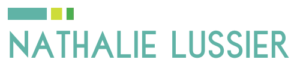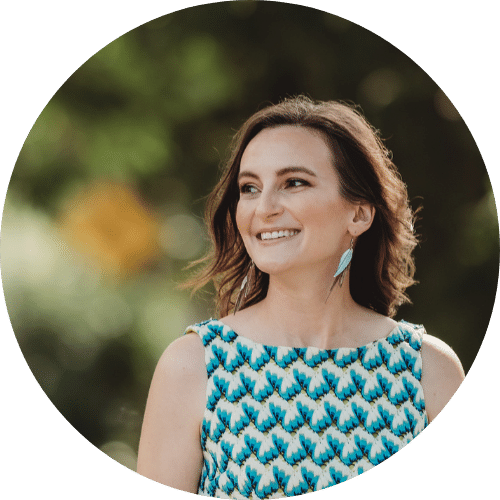Do you use Google Apps Email for your small business email needs? If so, you’re going to love today’s techy video.
One of the questions I get frequently from growing entrepreneurs is how do you set up your email system to handle additional team members or virtual assistants.
I know how much work it is to keep on top of one email inbox, let alone adding in another person to the mix. That’s why this solution is perfect for you if you want to re-jig your existing Google Apps Email to account for a new team member, support person, or VA while keeping everything manageable.
Google Apps Email Video How-To
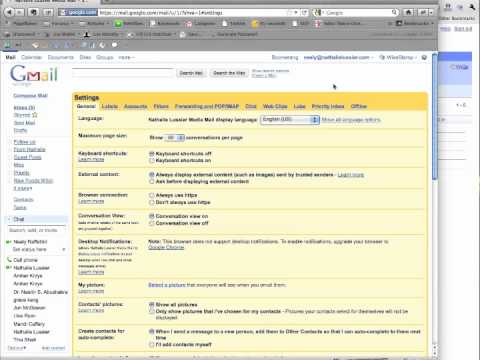
My Google Apps Email Solution
Setting up your Google Apps Email to work for you and another team member (or more than one) is definitely doable… here’s the step by step solution.
- In your “Manage this domain” area of Google Apps, click the “Users” tab and create a new user for each person on your team.
- Once you’ve set up the Google Apps Email address, click the “Groups” tab and create a new group for the email address you want to share. That might be “info”, “inquiries”, or “hello”.
- In the settings for the new group, make sure to add yourself and your team member’s addresses.
- Again in the settings for the group, select “Custom” and make sure that anyone from the Internet can post to the group to make this a public address.
- Now that you’ve got the back end set up, login to each of the google apps email accounts and set up the “Reply from” addresses. Click on “mail settings”, “accounts”, and add the new email account.
- You will receive a confirmation number, enter it into the pop up box and confirm the new reply-from address.
- Select the “Reply from the same address the message was sent to” option, to ensure that emails coming to the new address will be replied to from that address as well.
- The final step is to have everyone who replies to the new address to “BCC” the same address, so that everyone in the group is sent replies.
This tip is specific to Google Apps Email accounts, but the same premise can be applied to other types of email systems too. Ask your techy person to set it up for you!
Got any other Google Apps Email tips or inbox zero ideas to share?
Before you go make sure to grab your free “getting techy with it” videos and jump on the newsletter.
I’d love to hear what has worked for you and your team when it comes to managing email… whether you use Google Apps Email or not. :)