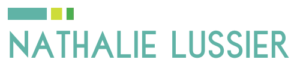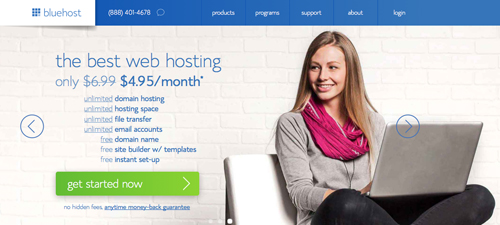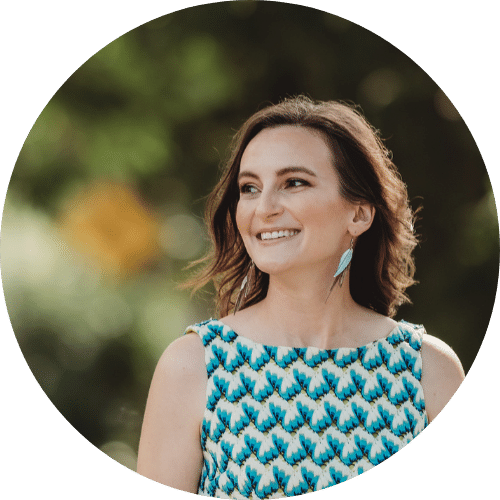If you want a professional website on the web, then you’ll need a domain name like “AccessAlly.com” and there are ways to get it for free, when you sign up for a hosting plan.
How to register a domain name for free
When you set out to build a website for yourself, you’ll be faced with a ton of different website hosting options. When you’re just starting out, I recommend Bluehost because they offer a free domain name registration when you sign up for their hosting plans.
I’ll walk you through how to register a domain name for free…
Get started on the homepage and you’ll come to the page below where you type in the name of the domain you’d like to register. (If you have an existing domain, you can transfer it here.)
This is the first step, because we want to see if the domain you want to register is already taken or not.

If it’s available, then you’ll be taken to the next page – otherwise Bluehost may recommend other domains for you to try instead. When it comes to domains, I recommend sticking to some of the more well known extensions like “.com” so that people can easily remember how to find you on the web.
Next, you’ll fill in your account information.

Up next – it’s time to enter your billing information for the hosting plan that you chose. Make sure you read the license agreement and check the box that you have read it. Click Next.
Select how often you’d like to be billed from the Account Plan drop-down menu. Check all the available features to add what you need to your package. I recommend including the backup option. The Domain Whois Privacy is to hide your name/account information when someone searches for who owns your domain. This can come in handy if you don’t want your address to be known publicly.
Now that your domain is yours – it’s time to set up WordPress!
Then log into your administration panel – your cPanel. We want to install a Wordpress site so go ahead and click on Wordpress.
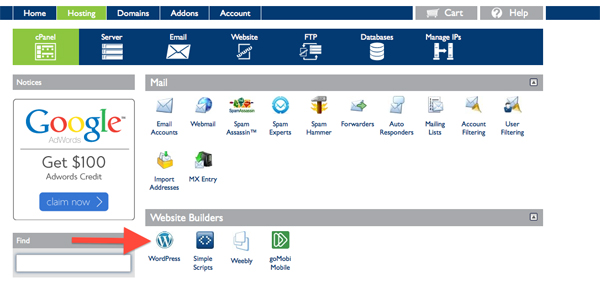
Click Start (for a brand new version – new site).

Select where you would like to install WordPress – select your site name.
Unselect Plugins and themes automatically checked as you don’t need these right now.
Click Complete.
It doesn’t take very long to install, in 2-3 minutes it will finish installing everything.
Once your site is ready, copy and paste the information for Site URL, Login URL, Username and Password into a safe place where you can keep track of all your logins.
Congratulations, you just scooped yourself a free domain registration through Bluehost and you’re all set with your new WordPress enabled hosting, too! Head over to our in-depth WordPress step-by-step tutorial here.