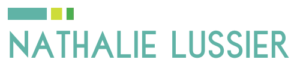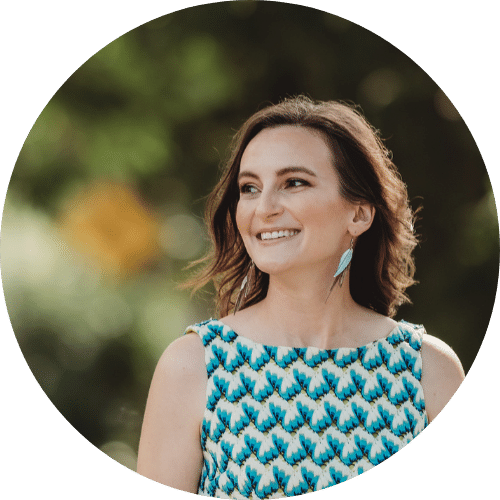In this tutorial I’m going to show you how easy moving site to WordPress can be, whether you’re currently hosting your site on Blogger (BlogSpot) or the free WordPress.com platform.
I highly recommend setting up a WordPress website for your online business, but that can lead to some confusion. You see… there are many services that allow you to set up a website easily for free, but you don’t have full control of your website.
Let’s take a look at moving your existing website, either on Blogger.com / Blogspot.com or on Wordpress.com and getting it onto your own self-hosted domain.
Moving Site To Wordpress From Blogger / BlogSpot
Let’s say you have a Blogspot blog that’s ready to grow into a new space on your self-hosted Wordpress site. If you don’t yet have a Wordpress site, you’ll need to follow directions here first, then come back to learn how to make the move!

Inside your Wordpress Dashboard go to Tools->Import.
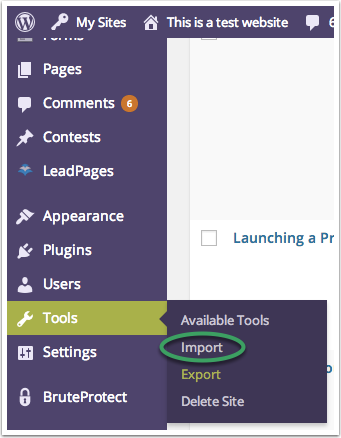
Choose the “Blogger” option. Chances are you’ll need to install the importer plugin, but don’t worry that’s a super simple process!

Select Install Now to get the importer set up.

Once it’s installed you’ll want to hit Activate. Since I’m running this on a WordPress Multisite it asks me if I want to activate it across all sites, but regardless you can install and then remove it later once you’re done!

Once activated, head back to Tools->Import.
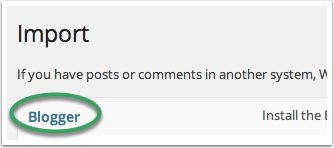
Select Blogger.

Now all you have to do is Authorize by giving permission to your Google Blogspot account.

Once logged into your account choose Allow Access.

Now hit the magic button to start the import process. This may take awhile depending on how many posts and comments you have.
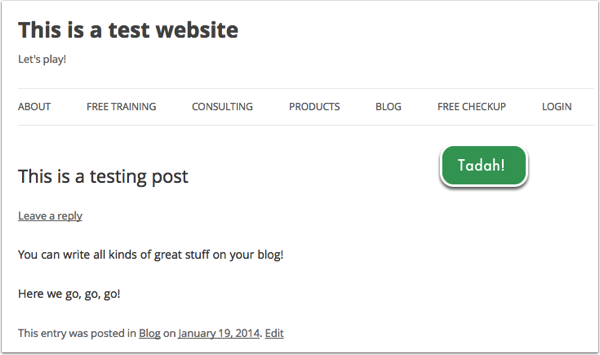
Tada! You’re done importing your content.
Now it’s time to do the second half of the process, which is to have your Blogpost blog forward to your new Wordpress website.
Moving Your Site From Wordpress.Com to Wordpress.Org
There’s a difference between WordPress.com and having a self hosted version of WordPress on your own domain and server.
It can be tricky to know whether you’re using a WordPress.com site or your own WordPress, especially if you set up a domain on your WordPress.com account.
If you go to WordPress.com to log into your WordPress dashboard, you are using the wrong version of WordPress. Yes it may be a free site, but it is not going to get you very far when it comes to having a professional online business. You are limited in the theme and plugin options that you can install, and the site really doesn’t belong to you – it is hosted on someone else’s terms.
What you want instead is get your own domain and hosting provider, such as WPEngine. From within WPEngine or Bluehost, you’ll be able to install WordPress in just three easy steps. Most web hosts now provide free easy WordPress installations, with just a few clicks of the mouse.
Once you’ve installed WordPress on your own server, you will have a lot more flexibility and functionality. When it comes to having your own self hosted WordPress site, you can install any number of plug-ins, themes and layouts, and you’ll be assured that no one can take your site away from you.
First, we start at the original Wordpress.com blog, inside the Dashboard and choose Tools->Export.

This will download an XML file to your computer.

Next, navigate to your own WordPress.org installation. You’ll notice I set mine to be purpose to distinguish between the two.
Inside your Wordpress Dashboard go to Tools->Import.
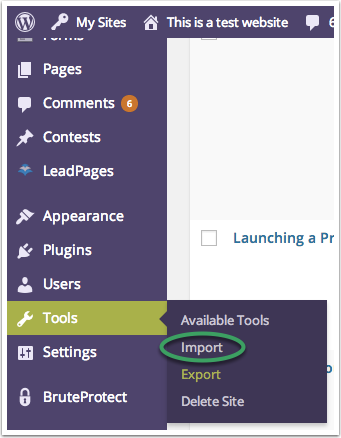
Choose WordPress as the type of import you’d like. You may need to install a new migration plugin, much like in the Blogger instance. Follow the same steps and activate the plugin.
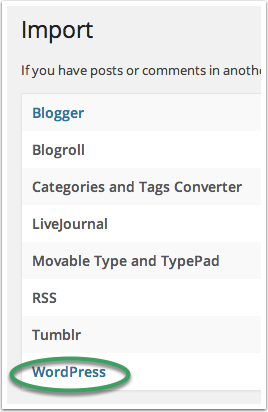
Now choose WordPress, and you’ll be asked to upload a file from your computer. Choose the XML file from earlier, and you’re nearly done!

Follow the rest of the import steps, and you’ve just successfully moved all the posts, comments, and photos from your old WordPress.com website.