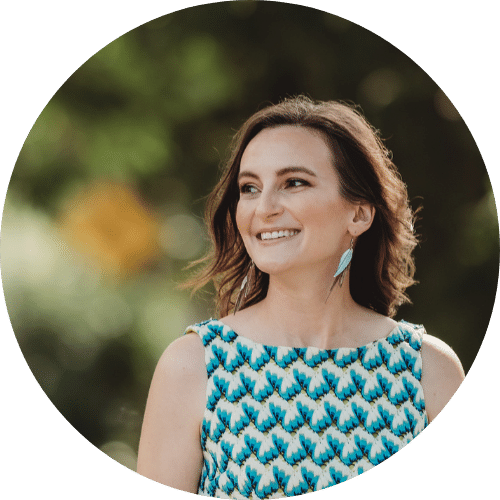Recently I’ve had a few people ask me how to speed up WordPress when your site starts to slow down. Here are 5 easy steps to reducing your WordPress website’s load time, so your visitors will stick around and read your great content.
Let’s dive in!
Video: How To Speed Up WordPress

1. Reduce Image Size
The first step to making your website load faster is to ensure you’re using appropriately sized images. That means that you’re uploading images the size that you want them to appear, or at least compressing them before you upload.
WordPress allows you to choose what size image you want to use when you upload an image, but if you’re linking to images off your site (not recommended)… you’ll want to download, resize, and upload to your own site.
2. Pare Down Your WordPress Plugins
Got more than 15-20 WordPress plugins? They might be slowing your web site down! It’s time for you to pare down your plugins, especially if you have a few old or deprecated plugins that you’re not using anymore.
3. Install A Cache Plugin To Speed Up WordPress
 The next step is to make sure you’re using a WordPress caching plugin. What is caching and why do you need it?
The next step is to make sure you’re using a WordPress caching plugin. What is caching and why do you need it?
By default each time a visitor goes to your WordPress website, there will be a call from the browser through WordPress code to the database on your hosting server. The database returns your posts and settings and WordPress turns that into the page you see displayed on your screen.
What a caching plugin does is save a copy of each page on your server, so that WordPress doesn’t need to contact the database for each visitor. This saves a lot of back and forth and speeds up your site!
I use and recommend W3 Total cache.
4. Move Scripts To Footer
If you’ve got any scripts or pieces of code that can either go in the header or footer of your site, move them to the footer!
This allows the page content to load first, and the scripts to load last on your web site. What kind of scripts am I talking about here? Think Google Analytics, custom font scripts, and any fancy advanced code.
5. How To Speed Up Wordpress in 3 Minutes? Run WP Optimize
The final tip in this list is to install and run WP Optimize. Yes, it’s another WordPress plugin but the good thing is that you can install it, run it, and then remove it until you want to clean things up again.
What WP Optimize does is remove old blog post and page revisions. Each time you edit and preview a blog post, there’s a new revision saved in your database. You don’t need all of these clogging up your server!
The same goes for comments that are marked as spam. WP Optimize will clear all the junk out so your site will be much faster.
What Else Have You Done To Speed Up Your Site?
I’d love to hear in the comments below the tricks you’ve tried for how to speed up WordPress… I know you’ve got some good ones to share!